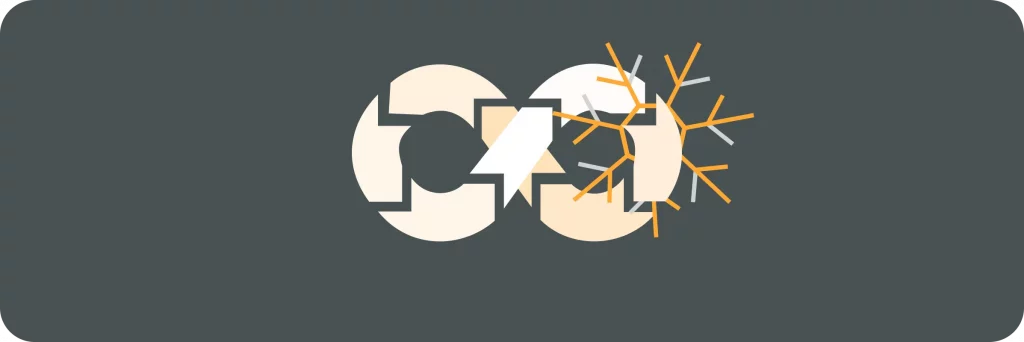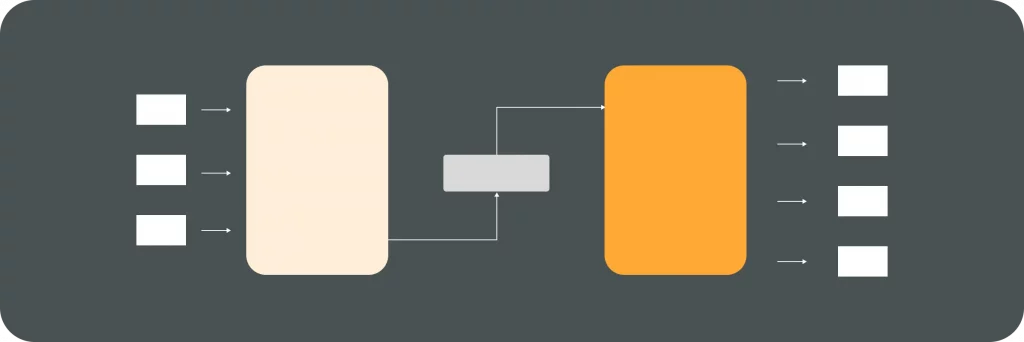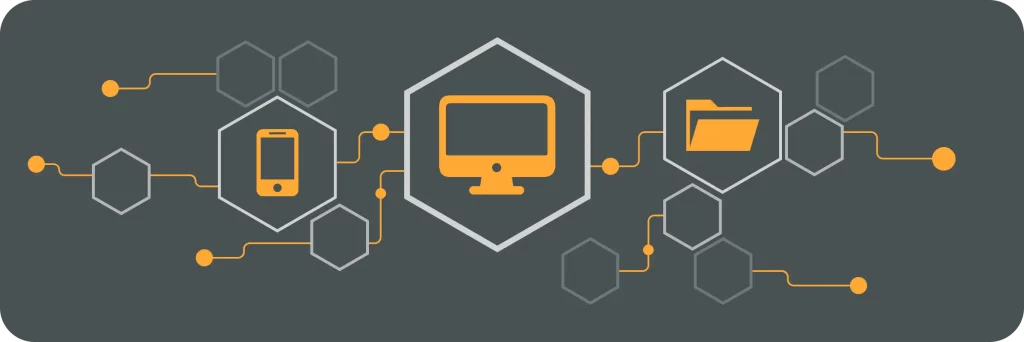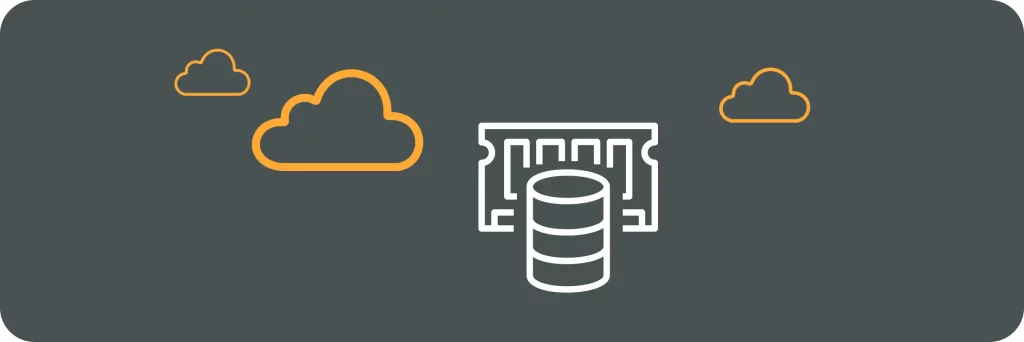Virtualization technology has become an essential component of modern software development and IT operations. In the realm of DevOps, where collaboration and efficiency are paramount, tools like VirtualBox play a crucial role in enabling agility and flexibility. In this article, we will explore VirtualBox and its significance within the context of DevOps, understanding its architecture, key features, utilization with other DevOps tools, and ways to troubleshoot common issues.
Understanding VirtualBox in the Context of DevOps
VirtualBox, developed by Oracle, is a powerful open-source virtualization platform that allows users to create and manage virtual machines (VMs) on their local machines. It enables software developers, system administrators, and DevOps teams to set up isolated and customizable virtual environments for testing, development, and production purposes.
But what exactly is the role of VirtualBox in the world of DevOps? Let’s dive deeper into its significance.
The Role of VirtualBox in DevOps
In the DevOps workflow, VirtualBox serves as a critical tool for creating reproducible environments. It plays a vital role in enabling developers and operations teams to maintain consistent configurations across different stages of the software development lifecycle.
With VirtualBox, DevOps practitioners can create VMs that closely resemble production environments, ensuring reliable testing and seamless deployment. This level of consistency is essential for identifying and resolving issues early in the development process, reducing the risk of encountering unexpected problems in production.
Key Features of VirtualBox for DevOps
VirtualBox offers several features that make it an excellent choice for DevOps teams. One of its key strengths is its support for the creation and management of various operating systems (OS), including Windows, Linux, and macOS. This adaptability allows DevOps practitioners to work with different application stacks, ensuring compatibility across diverse environments.
Another notable feature of VirtualBox is its snapshotting capability. This feature allows users to take snapshots of their VMs at specific points in time, creating a backup that can be easily restored if needed. This functionality is particularly useful for DevOps teams who want to experiment with different configurations or test new software versions without the fear of permanently damaging their existing environment.
Furthermore, VirtualBox offers robust networking capabilities, making it easier to integrate virtual machines into complex DevOps infrastructures. This allows for seamless communication between VMs and other components of the DevOps ecosystem, such as containers, orchestration tools, and continuous integration/continuous deployment (CI/CD) pipelines.
Overall, VirtualBox is a valuable tool in the world of DevOps, providing the flexibility, consistency, and reliability needed to create and manage virtual environments effectively. By leveraging its features, DevOps teams can streamline their workflows, accelerate development cycles, and deliver high-quality software with confidence.
Diving Deeper into VirtualBox
To better understand VirtualBox’s inner workings, it is crucial to delve into its architecture and explore extensions and add-ons that enhance its functionality. Let’s take a closer look at the architecture of VirtualBox and the various components that collaborate to provide a seamless virtualization experience.
The Architecture of VirtualBox
VirtualBox’s architecture consists of several components that work together to create a robust virtualization platform. At the heart of VirtualBox is the Virtual Machine Monitor (VMM), which is responsible for managing and executing virtual machines. The VMM acts as a mediator between the host operating system and the guest operating systems running within the virtual machines.
Another important component of VirtualBox’s architecture is the Virtual Machine Execution Environment (VMXE). The VMXE provides a secure and isolated environment for running guest operating systems. It ensures that each virtual machine has its own dedicated resources, such as memory, CPU, and network interfaces, while also managing the communication between the host and guest operating systems.
The Virtual Machine Processors (VMP) form another crucial part of VirtualBox’s architecture. The VMP is responsible for emulating the hardware components required by the guest operating systems. It provides a virtual representation of CPUs, memory, disk drives, and other devices, allowing the guest operating systems to run as if they were running on physical hardware.
Understanding the architecture of VirtualBox is essential for DevOps professionals who want to optimize resource allocation and performance within their virtual environments. By gaining insights into how the various components interact with each other, they can fine-tune their virtual machines to achieve optimal performance and efficiency.
VirtualBox Extensions and Add-Ons
Developers often require additional features and functionality beyond the core capabilities of VirtualBox. To address this, the platform provides a range of extensions and add-ons that augment its capabilities.
One such extension is the Oracle VM VirtualBox Extension Pack. This pack introduces support for USB 2.0 and 3.0 devices, allowing users to connect and utilize a wide range of USB peripherals with their virtual machines. Whether it’s a USB storage device, a printer, or even a webcam, the extension pack ensures seamless integration and compatibility.
In addition to the extension pack, VirtualBox also offers Guest Additions, which are a set of drivers and utilities that enhance the performance and usability of virtual machines. Guest Additions enable features such as seamless mouse integration, shared folders between the host and guest operating systems, and improved video and graphics performance. With Guest Additions installed, users can enjoy a more seamless and integrated experience when working with their virtual machines.
By leveraging these extensions and add-ons, developers can extend the functionality of VirtualBox to meet their specific needs. Whether it’s enhancing device compatibility or improving performance, VirtualBox provides a flexible and customizable virtualization platform that can adapt to a wide range of use cases.
Setting Up a VirtualBox Environment
Before harnessing the power of VirtualBox, users must perform initial installation and configuration steps to ensure optimal performance and usability.
VirtualBox is a versatile and powerful virtualization software that allows users to run multiple operating systems on a single machine. Whether you are a software developer, system administrator, or a curious tech enthusiast, VirtualBox provides a convenient and efficient way to create virtual environments for testing, development, and experimentation.
Installation Process for VirtualBox
The VirtualBox installation process is simple and straightforward. Users can download the appropriate package for their operating system from the official website, which offers versions for Windows, macOS, Linux, and Solaris. Once the package is downloaded, users can follow the intuitive installation wizard, which guides them through the necessary steps to install VirtualBox on their machine.
What sets VirtualBox apart is its compatibility with popular installer technologies like Puppet and Chef. This means that once VirtualBox is installed, users can easily integrate it into their existing deployment and automation workflows. Whether you are using Puppet to manage your infrastructure or Chef to automate your configuration management, VirtualBox seamlessly integrates with these tools, allowing for streamlined deployment and management of virtual environments.
Configuring VirtualBox for Optimal Performance
To achieve optimal performance, it is crucial to configure VirtualBox to suit the specific needs of DevOps environments. VirtualBox provides a wide range of configuration options that allow users to fine-tune their virtual machines and ensure smooth and efficient operation.
One important aspect of configuring VirtualBox is the allocation of CPU and memory resources. By adjusting the number of virtual CPUs and the amount of memory assigned to each virtual machine, users can optimize performance and ensure that their virtual environments have the necessary resources to run smoothly.
In addition to CPU and memory allocation, enabling shared folders is another essential step in configuring VirtualBox. Shared folders allow for seamless file sharing between the host and guest operating systems, making it easy to transfer files and collaborate between environments. With shared folders, you can effortlessly access files from your host machine within your virtual environment and vice versa.
Furthermore, configuring networking interfaces is crucial for virtual environments that require network connectivity. VirtualBox provides various networking options, including NAT, bridged networking, and host-only networking. By selecting the appropriate networking mode, users can ensure that their virtual machines can communicate with the host machine and other virtual machines on the network.
By following these steps and configuring VirtualBox to suit your specific needs, you can create a powerful and efficient virtual environment that enables you to test, develop, and experiment with different operating systems and software configurations. Whether you are a developer looking to test your applications on different platforms or a system administrator setting up a testing environment, VirtualBox is an invaluable tool that provides the flexibility and convenience you need.
VirtualBox and Other DevOps Tools
DevOps processes rely on the seamless integration of various tools. VirtualBox offers several methods to integrate with other DevOps tools and workflows to enhance the overall efficiency and productivity.
Integrating VirtualBox with Continuous Integration Tools
DevOps teams often leverage Continuous Integration (CI) tools like Jenkins and Travis CI to automate build and deployment processes. VirtualBox allows for easy integration with these popular CI tools, enabling the creation and management of VMs as part of a smooth and automated workflow.
VirtualBox vs Other Virtualization Tools
While VirtualBox is a powerful virtualization platform, it is essential to compare and contrast it with other tools in the market to make informed decisions about technology adoption. By analyzing factors such as performance, features, scalability, and community support, DevOps practitioners can choose the virtualization solution that best suits their specific requirements.
Troubleshooting Common VirtualBox Issues
Despite its robustness, VirtualBox users may encounter occasional issues that require prompt resolution. Understanding these issues and having strategies for troubleshooting is vital for maintaining a healthy virtualization environment.
Dealing with VirtualBox Errors
VirtualBox provides detailed error messages that aid in identifying and resolving issues. Common errors include kernel driver mismatches, network configuration problems, and hardware compatibility conflicts. By understanding these errors and utilizing VirtualBox’s extensive documentation and community support, DevOps professionals can swiftly tackle and overcome hurdles.
Tips for Maintaining a Healthy VirtualBox Environment
To ensure the longevity and efficiency of virtual environments, it is crucial to adhere to best practices and adopt proactive maintenance strategies. Regularly updating VirtualBox, backing up critical VMs, monitoring resource utilization, and adhering to security best practices are just a few measures that contribute to maintaining a healthy VirtualBox environment.
In conclusion, VirtualBox proves to be an indispensable tool for DevOps practitioners, facilitating the creation of reproducible environments, integration with other tools, and troubleshooting of common issues. By fully understanding VirtualBox’s architecture, key features, and utilization, DevOps teams can harness its potential to streamline software development, testing, and deployment, paving the way for increased efficiency and productivity in the DevOps lifecycle.